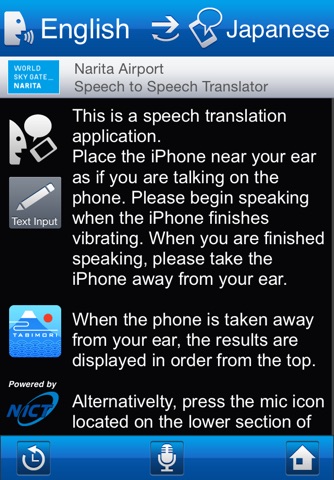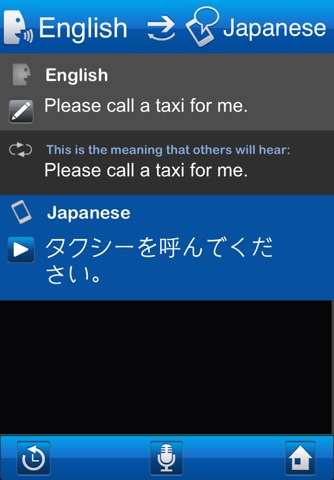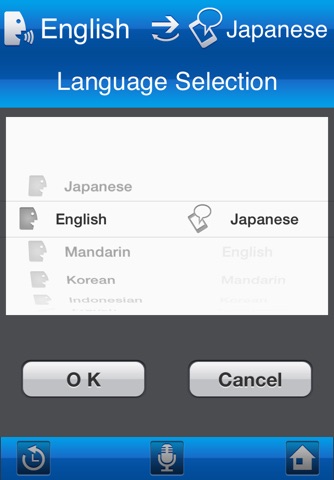NariTra (Narita Airport Speech to Speech Translator)
NariTra is a speech translation application for travel phrases and can translate spoken phrases into different languages. Narita Airport serves global travelers.
Using the multilingual speech translation engine developed by the National Institute of Information and Communications Technology (NICT), the application works with proper nouns associated with Narita International Airport, the names of tourist spots, station names and the names of products, etc.
This is an ideal application that offers more convenience in traveling.
Languages:
Using the following the language pairs the application provides translation.
Japanese to English, English to Japanese
Japanese to Mandarin, Mandarin to Japanese
Japanese to Korean, Korean to Japanese
Japanese to Indonesian, Indonesian to Japanese
Japanese to Thai, Thai to Japanese
Japanese to French, French to Japanese
Japanese to Spanish, Spanish to Japanese
The languages which support speech translations (speech input and speech output) are as follows,
Japanese
English
Mandarin
Korean
Indonesian
Function:
- Speech translation
Hold the iPhone close to your ear and speak, much the same as talking on a telephone.
The iPhone will vibrate when it is close to your ear, speak when the vibration stops.
When you have finished speaking, take the iPhone away from your ear.
When you have removed the iPhone from your year, the output will be displayed in order from the top down.
Alternatively, press the microphone icon at the bottom of the screen and start speaking.
When you are finished speaking, press the OK button.
iPad2 or iPod Touch units cant be used close to the ear so use the microphone icon at the bottom of the screen.
To key in text for translation, tap the pencil button on the left. The input screen will then appear. Select the keyboard for the language you want to use and input the text.
- Speech recognition output
This is what you have just said. The text can be edited by tapping the recognition results.
- Reverse translation output
If the text displayed here has the same meaning as what you have said, the translation is approximately correct.
- Translation output
This is the translation of what you have said. Holding your finger on the translation result will enable it to be copied.
- Other
To change languages, tap the language you want.
This will display the selected language screen.
To use this application, you must turn the iPhone vibration setting to ON.
To do this, go to Settings on your iPhone, then Sounds. Check that Vibrate is set to ON under Silent and Ringer and Alerts.
In the event that the server is not available, the application or some of its functions will not be usable. Please bear this in mind.
Telecom charges associated with using this application are the responsibility of the user. Please be aware that global roaming charges can be very expensive.
Logs may be used for improving the translation technology.